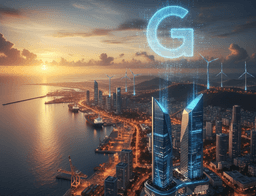What Really Happens When You Delete a Photo from Cloud Storage

Picture this: You snap a quick photo of your kid's first bike ride. Later, in a rush, you delete it from your Google Photos app. Heart sinks as you realize it might be gone for good. But is it? Many folks think hitting delete wipes a photo clean from the cloud, like tossing trash out the window. The truth is, cloud storage works differently — it holds onto your files in ways you might not expect.
This mix-up leads to panic when photos vanish, or worse, privacy worries if they're not truly erased. Services like iCloud or Dropbox keep deleted items around for a bit, giving you a chance to grab them back. Yet, after that window closes, things get trickier. In this article, we'll break down the full story of what happens when you delete a photo from cloud storage — how it’s stored, when it’s truly gone, and how to protect your memories.
How Cloud Storage Handles Photo Deletion
Cloud storage seems simple, but deleting a photo kicks off a chain of steps behind the scenes. Providers design these systems to balance ease of use with data safety. You press delete, and the photo doesn't just vanish right away. Instead, it moves to a holding spot, much like a recycle bin on your computer.
The Immediate Deletion Step
When you delete a photo, it lands in a “trash” or “recently deleted” folder first. Take Google Photos: your pic goes there and stays for 60 days. iCloud does the same for 30 days. This acts as a safety net, so you can restore it if you change your mind.
You won’t see the photo in your main library anymore, but it’s not purged yet. The cloud just marks it for later removal. Always check this trash bin right away if something slips — it could save you hours of stress.
Temporary Storage and Retention Policies
Clouds hold deleted photos for a set time to let you recover them. Google keeps them for 60 days, Dropbox for 30, and iCloud for 30. These policies vary by service, so one size doesn’t fit all.
This retention helps if you act fast. But it means your photo isn’t gone instantly. Check your provider’s settings page for exact details. Knowing the timeline helps avoid surprises later.
Data Encryption and Accessibility
Even in the trash, your photo stays encrypted on the servers — scrambled and safe from prying eyes. You, as the owner, can still access it through recovery tools in your account.
Encryption keeps your data secure, but hackers or weak passwords could pose risks. Turn on two-factor authentication — it adds a code step that keeps your login safe.
The Recovery Process: Can You Get It Back?

Ever wondered if that lost vacation shot from iCloud is truly gone? Good news — most times, you can pull it back if you act quickly. Cloud services build in recovery tools for this purpose.
Built-In Recovery Tools
Start with the service’s own tools — they’re free and reliable. In Google Photos, open the trash, find your photo, and hit Restore. It pops back to your library in seconds. Dropbox and OneDrive work similarly.
You have a limited recovery window — usually 30–60 days. Miss it, and the photo auto-deletes for good. Set a reminder to check deleted items weekly — it’s a small habit that can save your memories.
Third-Party Recovery Software
If built-in tools fail, you can try software like Recuva (Windows) or Disk Drill (Mac). These scan your device for cloud-synced copies. They work best for local backups before the data is overwritten.
Always download from trusted sources and test on small files first. Back up photos to two clouds or an external drive before deleting — it doubles your recovery chances.
Version History and Backups
Some services keep file versions. For example, Google Drive or Dropbox may store older copies of files. A real-life example — a mom lost baby photos from iCloud but recovered them from her iTunes backup.
Always enable auto-backups on phones and computers — it’s your best safety net.
Permanent Deletion and Data Overwriting
Once the retention period ends, deletion becomes permanent. Think of it like writing over a letter — the old content fades as new data replaces it.
Server-Side Purging
After that hold period, clouds wipe data from their servers using automated scripts. Google, Apple, and Dropbox all do this to free up space.
Some offer “secure delete” features that erase sensitive files faster. Once overwritten, no recovery tool can bring it back — it’s truly gone.
Data Replication Across Servers
Clouds make multiple copies of your files across regions. When you delete something, those replicas may linger for a short time before being cleared.
For full privacy, always delete files from all linked apps and devices.
Device Syncing
Even after deleting from the cloud, your phone or laptop might keep local copies. Always clear them manually — check your gallery app or local backup folder to make sure no remnants remain.
Privacy and Security Implications

Deleting photos raises an important question — who can access them before they’re permanently erased?
Who Can Access “Deleted” Data?
During retention, only you can access deleted photos. But providers may access files for legal requests or bug checks.
The 2014 iCloud hack proved that weak passwords are a big vulnerability — even for “deleted” photos.
Use strong passwords, end-to-end encryption, and 2FA to protect your privacy.
Legal and Compliance Factors
Laws like GDPR (Europe) and CCPA (California) give you rights to request deletion. However, cloud providers follow internal timelines and must sometimes retain data for legal reasons.
Always read your provider’s data deletion policy for clarity.
Protecting Your Data Post-Deletion
- Regularly monitor your account for suspicious logins.
- Use Have I Been Pwned to check if your email was in a breach.
- Run security scans on devices to ensure no hidden local copies remain.
- Change passwords after big deletions if you’re concerned about leaks.
Myths vs. Facts About Cloud Photo Deletion
Myth 1: Deletion means it’s gone instantly.
Fact: It first moves to trash and stays there for days or weeks before being removed.
Myth 2: Cloud providers never retain deleted data.
Fact: They do, for recovery and compliance reasons. You can request faster deletion.
Myth 3: Recovery is always possible with the right tool.
Fact: Once overwritten, the data is gone forever. Backup regularly.
Conclusion
Deleting a photo from cloud storage starts with a soft landing in trash, allows recovery for a few weeks, and ends in complete erasure.
Privacy sits at the heart of this process — from encryption to permanent deletion.
Key takeaways:
- Check your trash or recently deleted folder immediately.
- Set up automatic backups.
- Use secure, encrypted cloud services.
- Act quickly — once overwritten, data is gone for good.
Your memories deserve protection. Take a few minutes today to review your backup and deletion settings — before you lose something priceless.
Related Posts
 Why India Can't Afford to Miss the AI Race
Why India Can't Afford to Miss the AI RaceNovember 13, 2025